Working with meter configuration
Assigning individual configuration to Nodes is an important aspect of IoT as Nodes may be integrating with different meters, sensors and other equipment from one site to another. Even if they are connected to the same kind of equipment, connecting might require specific settings. Node `Meter Configuration’ allows you to create any number of specific settings that can be accessed from the Node and later used to connect, read and update meters.
See also Working with Meter schemas for a better understanding of schemas and how you can customize them.
Glossary
As there are many different words describing similar things, there are a few commonly used terms that might be good to familiarize yourself with.
Datasets
Datasets define the meter connected to the Gateway. If you were to connect to an Modbus meter, the meter would be a Dataset. If on the other hand were connecting to a MBus meter, the sensors connected to the Mbus master would represent the Dataset.
In cases such as Modbus, you may have any number of Datasets as other meters may be connected to the meter connected to the Gateway. In this case, each Dataset would have a Slave Id and Function.
Datapoints
While a Dataset represents the meter or sensor, the Datapoint represents a value of interest. If you for instance, an MBus telegram may have any number of Data blocks, where each Data blocks represents a different reading such as Indoor temperature and Outdoor temperature. Each Data blocks is a Datapoint.
Modbus meters have Registers which collectively holds many values. Each of those values is a Datapoint.
Meter schemas
Meter schemas defines the structure of the Meter Configuration and is tailored to serve a specific protocol. There are several schemas already available in microServiceBus.com, but you are free to create your own.
Each schemas is devided into three top level sections:
Meter Info
General information about the meter such as identifier, manufacturer and model
Connectivity
The Connectivity section holds the necessary information about how we can connect to the meter such as Ip address or serial port
Datasets
See Datasets description above.
Create a Meter Configuration
Meter Configuration is available through the Action menu on the Nodes page or through the CTRL+R option by typing
config [node name]
Select a type of meter from the drop list and click the ADD CONFIGURATION button. This will open the configuration dialog where you can set all the parameters.
Saving the configuration, automatically updates the state of the Node. You can verify this by going to the properties page of the Node and click DEVICE STATE button. The desired section should have a msbConfig field with a URI pointing to the configuration.
Using the Meter Configuration
The Meter Configuration is available in the Node services using the following command:
// Access the configuration
const config = await this.Configuration();
// Get the actual meter configuration
const meterConfig = config.find((c) => c.meterinfo.id === '123456789');
// Use the configuration
var mbusOptions = {
host: meterConfig.connectivity.ip,
port: meterConfig.connectivity.port,
timeout: 2000
autoConnect: true
};
Related content:
- Home
- Common Linux terminal commands
- Get insight using tracking
- Import nodes from CSV files
- Installing microServiceBus-node
- Working with meter configuration
- Migration information
- Node installation scripts
- Work with Node VPN interface and peers
- Reviewing the Audit log
- Roles, privilages and auditing
- Running microServiceBus-node on a yocto image
- Developing JavaScript Services in microServiceBus.com
- Developing Python Services in microServiceBus.com
- Site verification
- Using the Node terminal
- Using the Console
- Default keyboard shortcuts
- Working with service properties
Report bugs, broken links or missing images.. Create Issue
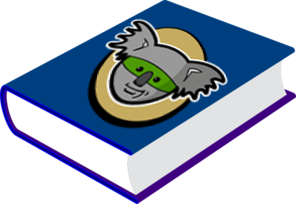 microServiceBus.com DOCS
microServiceBus.com DOCS