Working with Alerts
Managing and taking actions on Alerts is a crucial part of IoT Device Management and allows you to react to events such as notifying a technician to replace a sensor if the battery is low or send a text message if the pressure of the heat pump is running high. There are several built-in Alerts and you can also configure your own.
Alerts are only available on managed Organizations and can be enabled on the Organization page.
What is an Alert?
An Alert can be created from anywhere but most commonly from a Node and is commonly some abnormality you’d like to take action on. All incidents have an identifier (error code), a description and an action. Actions are described in detail below.
Create a custom alert
A Custom Alert is implemented using three parts: The identifier (error code), description and an action. Navigate to the Organization page, and scroll down to the ServiceNow section. If your organization is managed, the MANAGE ALERTS button is enabled. Click the button to open the Manage Alert dialog.
By default, there should be two policies already created for you; Unhanded Exceptions and Offline Nodes. These are described in detail in the Default policies section below. Click the Add new record button on top to create a new row in the table. Set a Error code and describe the Alert. Finally, select an Action and set the parameters.
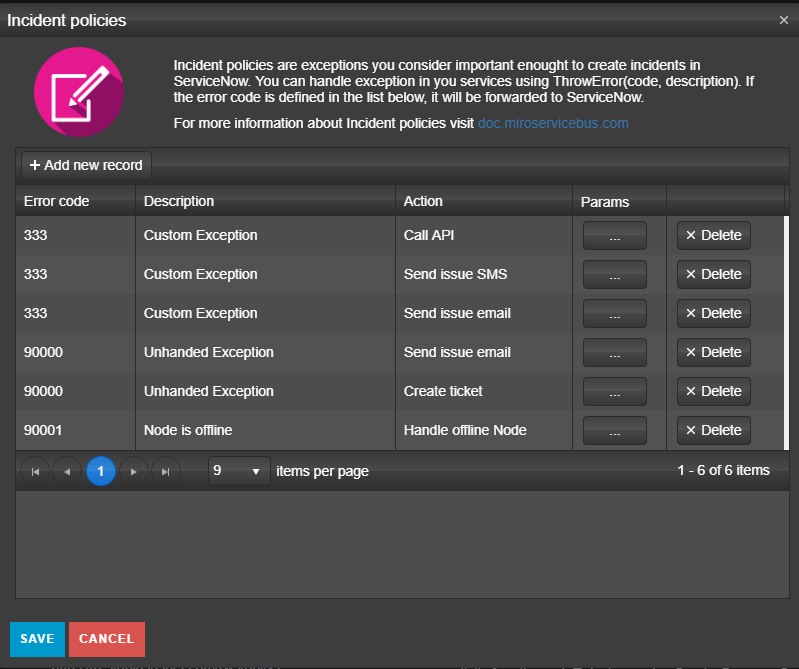 Please note that you can have multiple actions on the same Error code.
Please note that you can have multiple actions on the same Error code.
Actions
Send issue email
The * Send issue email* action sends an hourly aggregated notification of all incidents to participants you’ve configured clicking the Params button (…). The to element can hold a comma separated list of email addresses who subscribes to this event.
{
"to": "peter@organization.com,elsa@organization.com"
}
Send issue SMS
Similar to the * Send issue email* action, this action sends an hourly notification to participants you’ve configured clicking the Params button (…).
| Property | Description |
|---|---|
| to | Comma separated list of phone numbers. Don’t forget to use country code. |
| workingHours | (Optional) To prevent receiving text messages during certain hours of the day set the to and from for when you accept messages. Set the timeZone field according to supported timezones. |
Sample
{
"to": "+4612121212,+43334343453",
"workingHours": {
"from": "08: 00",
"to": "18: 00",
"timeZone": "W. Europe Standard Time"
}
}
Call API
The Call API will send a POST request of every incident to a REST service of your choice. Configure the parameters as the table below:
| Property | Description |
|---|---|
| postUrl | The address of your service. |
| authToken | (Optional) If your service require token authentication. |
| authTokenType | (Optional) Eg Bearer or Basic |
| headers | A list of custom headers. |
Samples:
Using bearer token
{
"postUrl": "https://localhost:44302/api/test",
"authToken": "0Emg2W42NysRnxdnMUlIzrkbxGDPo4m31cOZ8NHWS7OPxkXPf4hJobBjH45HIivRDn6VKPxKoFYzQeIF3VOlBToSUi36xmys1I1aGyHQ8",
"authTokenType": "Bearer"
}
Using custom header
{
"postUrl": "https://localhost:44302/api/test",
"heades": ["api-key","6U5mb1L4zeaD8QXXpladlL1y50vv "]
}
Sample REST service (C#)
public class TestController : BaseApiController
{
[HttpPost]
[Route("api/test")]
public async Task<HttpResponseMessage> Post()
{
string result = await Request.Content.ReadAsStringAsync();
var request = JsonConvert.DeserializeObject<dynamic>(result);
// YOUR CODE
var response = Request.CreateResponse(HttpStatusCode.Created, new { success = true, request = request });
return response;
}
}
Create ticket (default Alert)
The Create ticket action will create an Alert in ServiceNow and does not require any parameters. This action is part for the Unhanded Exception (error code 90000) default policy.
Handle offline Node (default Alert)
When Nodes come offline a workflow will be triggered which does the following:
- Create an Alert in ServiceNow (error code 90001)
- After 10 minutes, check if the Node is still offline
- If the Node is still offline, update the status incident to In Process, otherwise close the incident.
Supported triggers and error codes
| Error code | Description |
|---|---|
| 90000 | Unhandled Exception |
| 90001 | Node is offline |
| 90002 | Node has reconnected without triggering reconnect |
| 90003 | Node has reconnected without triggering signin |
| 90006 | Organization has npm vulnerabilities |
| 90007 | Organization has Snaps to be updated |
| 90008 | Node does not exists for organization |
| 90009 | Node unable to sign in - Unauthorized |
| 90010 | Failed login |
| 90011 | Invalid user login |
| 90020 | Data plan limit approaching |
| 90021 | Data plan reached |
| 90030 | Missing sensor readings |
| 90040 | High storage utilizations |
| 90041 | Storage failure |
| 90050 | High memory utilization |
| 90060 | Failed to start snap |
| 90061 | Snap crash |
| 90070 | High cpu utilization |
| 90080 | Unable to connect to the IoT Hub |
| 90081 | Unable to connect device twin |
| 90100 | Failed to start docker container |
| 90101 | Docker containers crash |
| 90102 | Custom docker log event |
Related content:
- Home
- Controlling Nodes
- Get remote access to your Nodes
- Grouping and tagging Nodes
- Managing firmware and devices
- microServiceBus.com release management
- On-boarding and provisioning of new devices
- User management
- Working with Alerts
Report bugs, broken links or missing images.. Create Issue
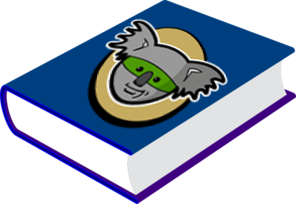 microServiceBus.com DOCS
microServiceBus.com DOCS