Integrate with Azure Active Directory using ADFS
Azure Active Directory The Azure Active Directory (Azure AD) enterprise identity service provides single sign-on and multi-factor authentication to help protect your users from 99.9 percent of cyber security attacks.
Register a new application using the Azure portal
- Sign in to the Azure portal using a work account.
- If your account gives you access to more than one tenant, select your account in the top right corner, and set your portal session to the Azure AD tenant that you want.
- In the left-hand navigation pane, select the Azure Active Directory service, and then select App registrations > New registration.
- When the Register an application page appears, enter your application’s registration information.
-
Name – example: microServiceBus-AD-Integration
-
Supported account types – Single tenant accounts.
- Click Register
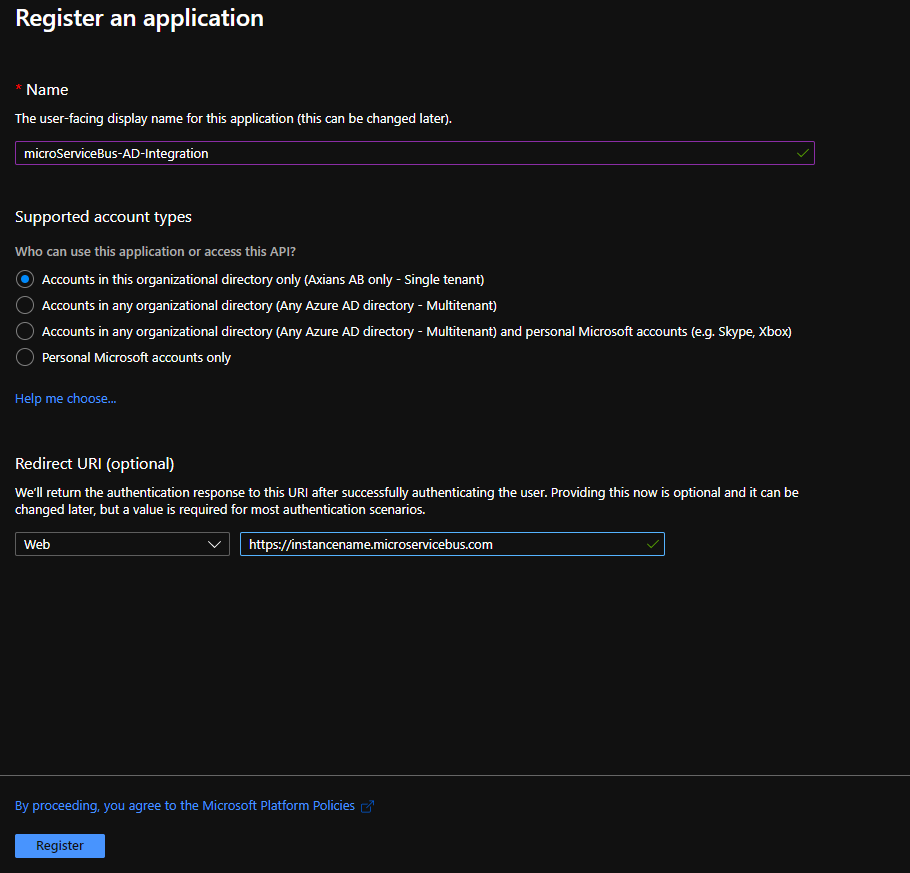
Retrive Endpoint
- When the Application registration is completed. Click on Endpoints

- Copy the Federation metadata document url. (Clicking the copy button at the right will copy the url)
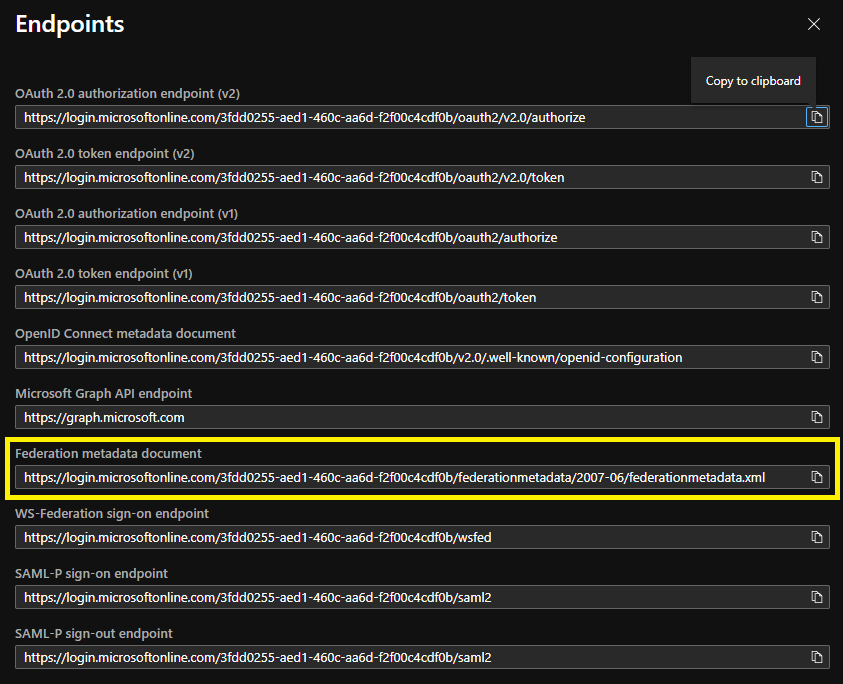
Setup integration for microServiceBus instance
- Go to https://instancename.microservicebus.com and login.
- Navigate to the Organization page and Click Edit at the bottom of the page
- Scroll down to the Federation section and fill in the Provider, Account domain and Metadata address.
-
Provider: Name of your company
-
Account domain: The suffix of your organizations emailaddresses (example: company.com)
-
Metadata address: Paste the url copied from Azure Portal
- Scroll down and Save the changes.
Related content:
- Home
- Active Directory integration (Single Sign On)
- microServiceBus.com API - TERM OF USE
- Integrate external ticketing system (ServiceNow)
- Integrate SIM card management
- Integrate with Azure Active Directory using ADFS
- Integrate with IoT Hub
- Using microServiceBus API
- Working with external source code providers
- Working with Meter schemas
Report bugs, broken links or missing images.. Create Issue
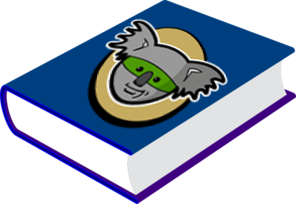 microServiceBus.com DOCS
microServiceBus.com DOCS